Spam
If you keep finding email notification from True32 Corporation in your Spam folder, here is my best attempt at letting you know what is happening, why, and how to solve the issue. Several email policies have been rolled out over the past few years to curb Phishing and Spoofing scams (SPF, DKIM, and DMARC), which is AWESOME, but these policies don't accommodate automated systems with alias emails used for automated notifications. True32 Corporation adopted one of these automated systems last year, and I love the automation, but one negative repercussion is some of my automated emails get pushed to your Spam folder.
It would help me a ton if you would check your Spam folder for any emails from True32 Corporation (the from email address will include @true32-corporation.odoo.com, and I am not sure what the first part will be for you, but on my end, I see notification@true32-coporation.odoo.com). Most of the emails are Sales Orders and Invoices, but some are Notifications and Receipts.
Before I recommend you do the following, I will offer you my thoughts. I think you will find this process will open up some opportunities for you to organize the email you want, and show how you can block emails you don't want.
To solve this issue permanently, or between now and the time these new email policies are adapted to allow for automated emails (which could be never), you can add a simple rule to your email system to force these emails to NOT go to your Spam folder. From your email application (I'll use Gmail as the example, but others will have something similar), click on the '⚙️' icon at the top right of your screen (the following 6 steps will take less than 2 minutes).

Then click on 'See all settings' at the top of the right panel that appears.

Then click on the 'Filters and Blocked Addresses' tab.
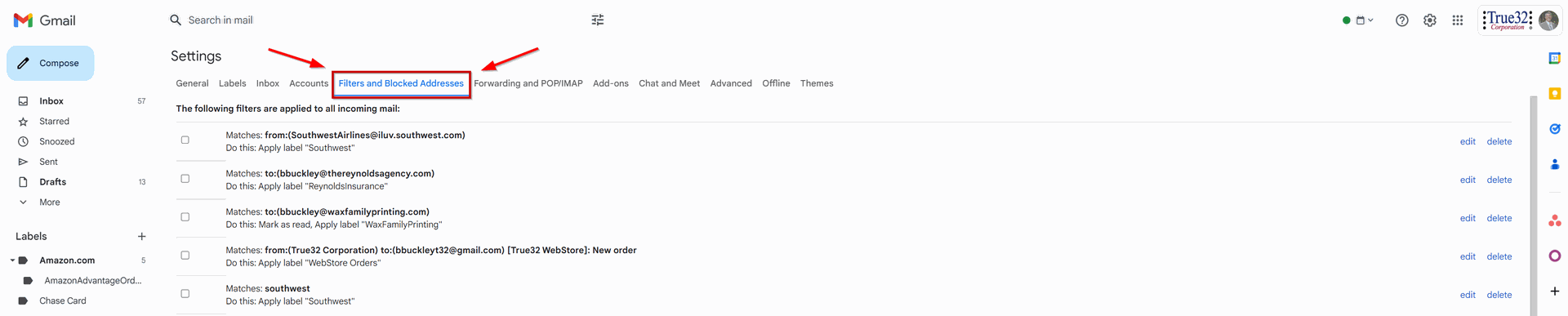
You will have to scroll down if you have a lot of Filters and Blocked Addresses to the 'Create a new filter' option, then click on that.
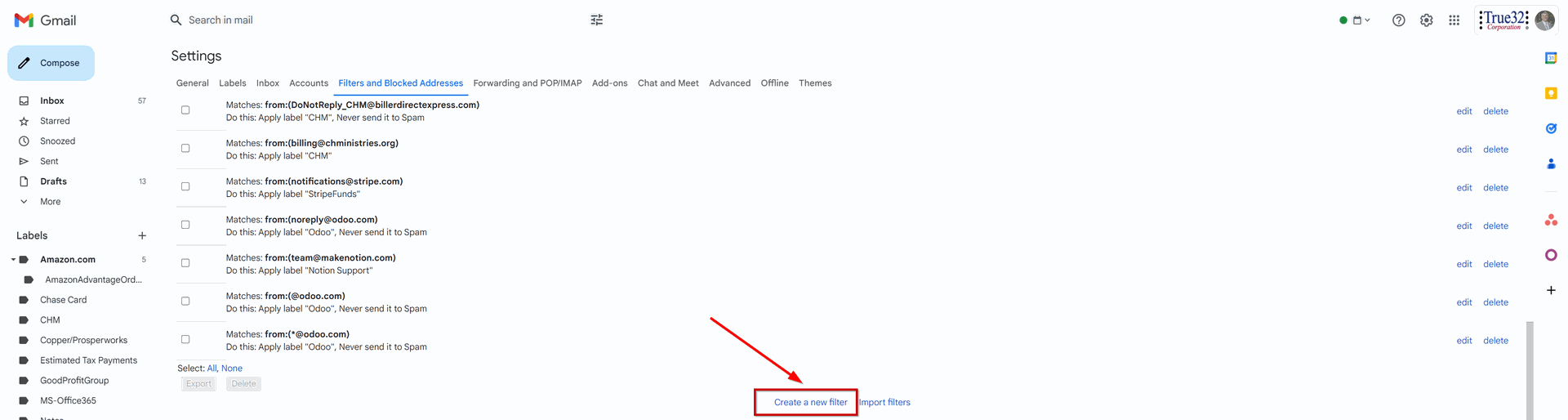
Then in the From field, just type: *@true32-corporation.odoo.com (as shown below), and click the 'Create Filter' button.
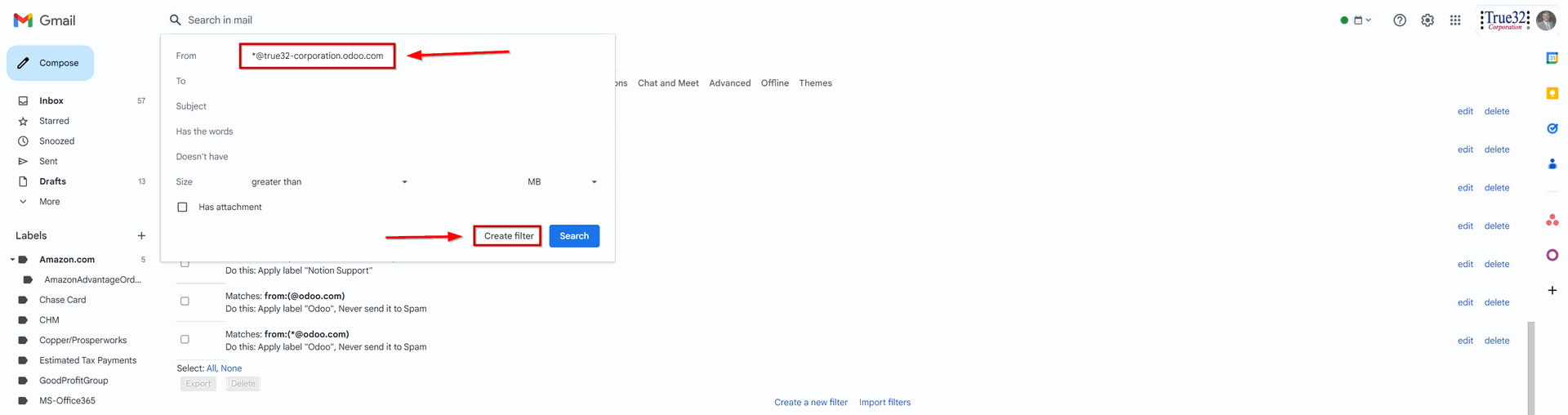
Then check the 'Never send to Spam' option and click on the 'Create filter' button.
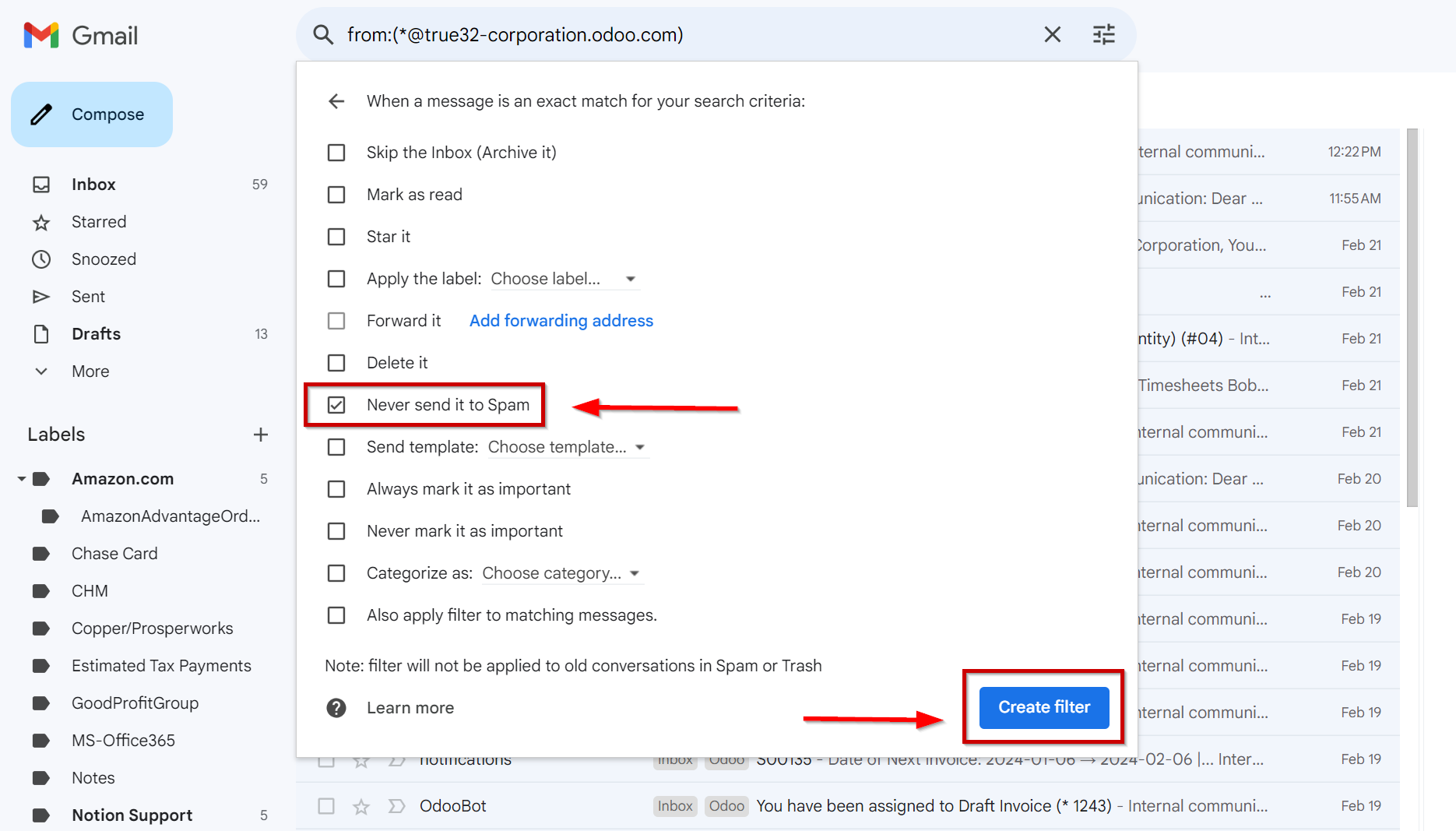
That's it, you're done. From now on, my automated emails will come into your Inbox (they will contain the message bar shown below to remind you that these emails are not sent to Spam because of a filter you created). This is just telling you why this email is not in your Spam folder.

Thanks,
Bobbo Buckley